If you’re a small business in this current economic climate, having a Facebook business page is a must. Whatever sector you are in, and whoever you sell to, it’s almost certain that your customers are all on Facebook. And many will check out your Facebook presence even before they browse any of your web pages.
There are of course many ways to optimise your company’s presence on Facebook – including what you post, how often you post and whether you opt to pay for Facebook Ads. This mini blog is just going to focus on how best to set up your business page’s ‘About’ and ‘Services’ descriptions.
(Note, even if you had these set up previously, it is worth taking another look now, as Facebook has introduced major changes to its layout, which will have had an effect on your company descriptions.)
Facebook About tab settings
Facebook’s default ‘classic’ desktop layout finally disappeared in September. In the new layout, within the ‘About’ tab, you will see your brief 255-character company description, but will no longer be able to see your previous ‘Company Overview’ or ‘My Story’ descriptions (if you had these set up previously).
There is a 10,000-character ‘Additional information’ field available, so you will be able to go into more detail about your business there. Update: Facebook is now allowing formatting in this field, like paragraph breaks, bulleted lists and emojis.
It’s important to use these ‘About’ descriptions to full effect, as they can provide your potential customers with vital information about your business. Spend time on them, then make your edits via Manage Page > Settings > Page info.
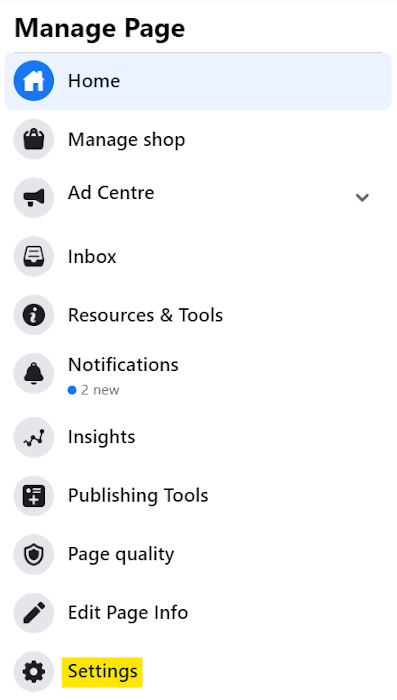
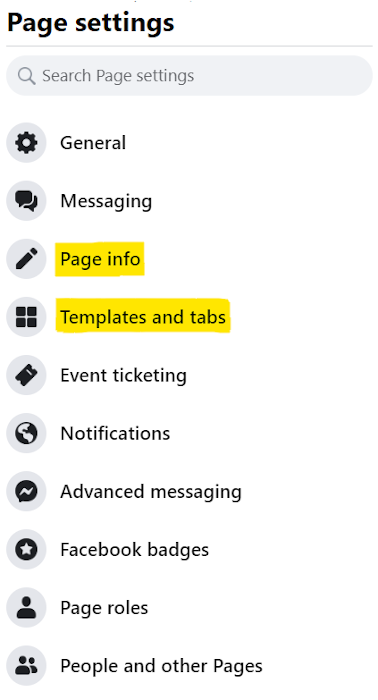
If you then explore Settings > Templates and tabs, you will see other tabs to select whether to display or not. Tab options are dependent on what Template you have chosen for your page. Options may include ‘Services’, ‘Reviews’, ‘Offers’, ‘Events’ and ‘Notes’. You can drag these tabs into a different order too, so decide which tabs are most important to display to your customers. (On my page, for example, I’ve set it to display ‘Reviews’, as my client reviews are important to me.) On a PC, Facebook will display the first four tabs, followed by a ‘More’ drop-down listing for people to access your remaining tabs.
Facebook Services tab settings
For many businesses, you’ll want to highlight your main services. Edit these directly via the ‘Services’ tab (available if you have chosen the Services template for your page). Spend some time writing good service descriptions (limited to ~594 characters) and include the price if relevant. Any information you display here will mean fewer questions to field from your potential customers. Note you can display a different image for each of your services too, meaning this Facebook tab is great for advertising your services for free.
Feel free to ask if you need any help with finessing these valuable descriptions for your Facebook business page. There are other important settings to get right too, like your @username tag and making best use of your page’s cover image.
Thanks for reading,
Simon Anderson
Site Review UK

